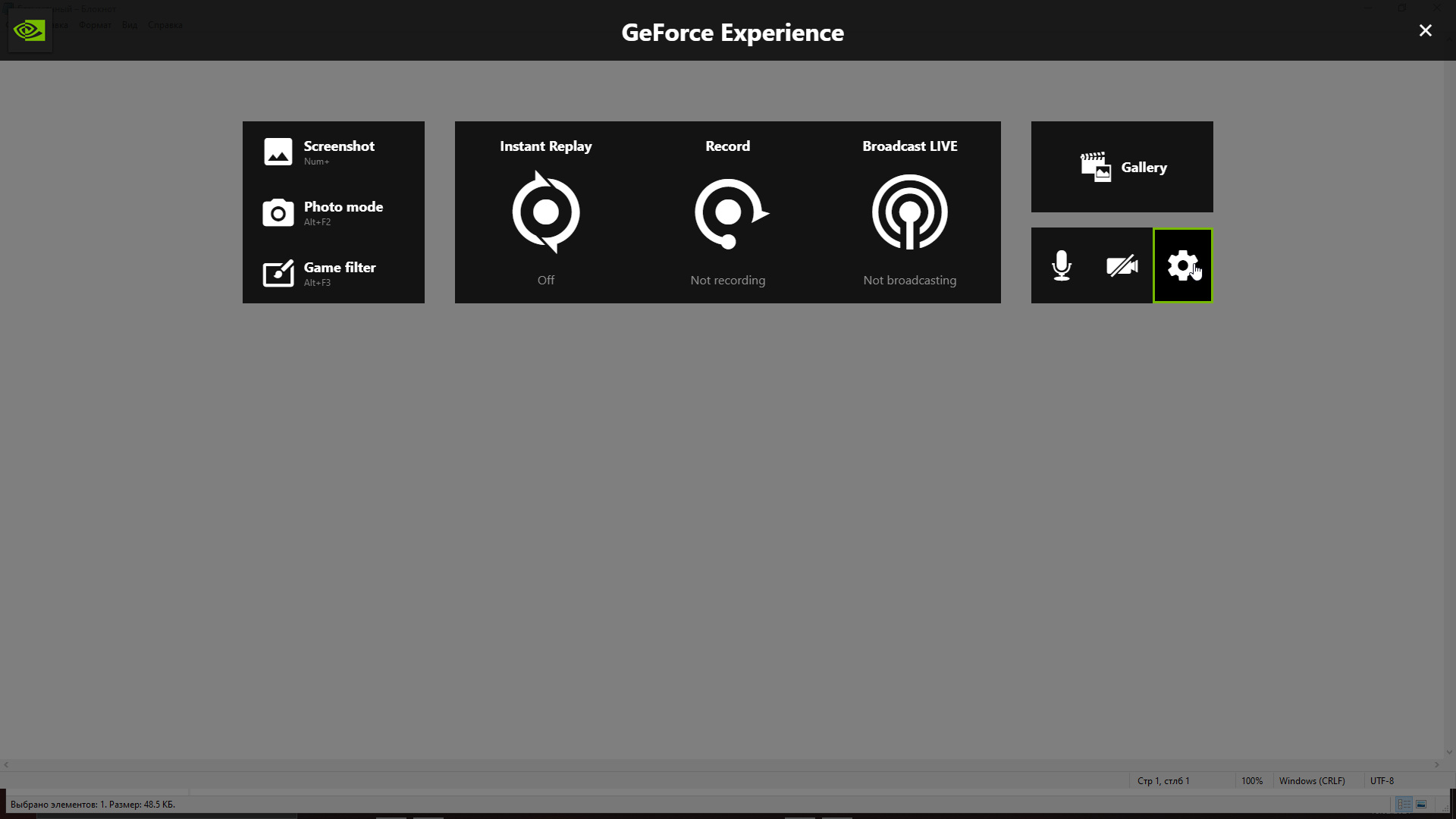что делать если geforce experience записывает второй монитор
GeForce Experience записывает не тот монитор
Обладатели видеокарт Nvidia хорошо знакомы с GeForce Expirience. На мой вкус, пользы от этого софта немного, но одна весьма полезная функция у него все-таки есть, а именно — функция записи экрана, доступная через внутриигровой оверлей — удобная и простая в настройке.
Расскажу о решении, судя по поисковикам, довольно популярной проблемы — когда программа записывает не тот монитор в многомониторной конфигурации. Решение, правда, с оговорками, но все-таки работает.
Меня эта проблема очень долго не беспокоила — пока в многомониторной конфигурации основным дисплеем был экран ноутбука. Ситуация изменилась, когда я купил новый монитор, который захотел использовать в качестве основного экрана. Какое-то время все работало как надо, но в один «прекрасный» день я обнаружил, что видео «пишется» не с того экрана — хоть и в панели управления Nvidia и в настройках Windows в качестве основного дисплея был выбран монитор, запись велась исключительно с экрана ноутбука.
Поковырявшись в настройках оверлея, и поняв, что в нем вообще нельзя выбирать какой экран записывать, я отправился в поисковики. Здесь меня ждала целая куча рекомендаций, в стиле: удалить и снова установить драйвер (потом все заработает, если повезет) или отключить все мониторы, потом подключить только нужный, перезагрузить ПК, потом подключить остальные (привет владельцам ноутбуков) и прочие шаманские танцы с бубном и песнопениями. Все эти рекомендации объединяло еще одно важное свойство — они мне не помогли 🙂
Пользователь с ником ggarces0905 рекомендует:
1. Открыть внутриигровой оверлей (сочетание клавиш по-умолчанию — Alt+Z);
2. Остановить запись, отключить функцию Instant Replay, если она включена;
3. Открыть настройки (иконка с шестеренкой в правой части, на рисунке выше подсвечена);
4. Скроллить открывшийся список в самый низ, до раздела «Privacy Control»;
5. В этом разделе имеется только один переключатель — Desktop Capture. Его надо отключить.
Теперь перейдем к тому, почему это далеко не самое хорошее решение:
А я знаю, что многие используют эту возможность не только для записи игр. Если вы из их числа, и записывать надо видео не из игр, то остается пробовать различные рекомендации, которые можно найти в сети.
Т.е. можно попробовать: отключить все мониторы, подключить только тот, с которого должна идти запись, перезагрузить ПК, запустить и остановить запись, снова перезагрузить ПК, подключить остальные мониторы (как уже писал выше — не подойдет владельцам ноутбуков, в силу чего сам не пробовал, но подобные рекомендации встречаются чаще всего).
Рекомендуют, так же, пробовать более ранние версии драйверов. Хотя, учитывая что первые сообщения о подобной проблеме на форумах оставлены несколько лет назад — такой себе вариант. Надежду на то, что Nvidia исправит этот глюк, похоже, тоже можно оставить в стороне. Но просто другую версию попробовать можно (а вдруг).
В заключении остается только посоветовать, если ничего не помогло — перейти на использование OBS, программа пусть не такая простая, но известная и бесплатная, так что руководств по ее настройке в сети очень много.
(FIX) Recording the wrong monitor on ShadowPlay.
Hi,So I had something change on my PC, not sure what, and ShadowPlay was now recording the incorrect monitor out of my 3 monitors, I had looked up how to fix the issue and I didnt find a solution, All my monitors were set up correctly and all configured the way people were suggesting and it still recorded the wrong monitor.
I decided to open the colour management tab through Display Settings.
I clicked the indenify monitors option to find that the numbers it displayed didn’t match up to what I had set them too and the monitor that was being recorded was listed as 1.
So from this point I concluded that it must of been a registry issue that was causing the mismatch, Maybe a GPU update had reassigned all my monitors on an install.
I looked up how to reset monitor settings through regedit and found many things, 2 of which i focused on, A Microsoft Answers post and a DisplayLink.
What I found was, there are folders in your Registry that get written in when you add a display, sometimes, these folders get cluttered with monitor connections and errors such as this can occur (incorrectly positioned monitors) According to both the links above, deleting 2 folders would remove all monitor entries and on reboot would reset the monitor positions.
Luckily, DisplayLink supplied a premade regedit file (File Here) that saves you having to trail through all the sub folders, I made a backup of my registry and applied the premade reg file.
Here is a screenshot from the Reg file.
On reboot, I reconfigured my monitors and tested ShadowPlay to find that I am now recording my main (centre) gaming monitor again.
Thanks! This fixed my issue in GeForce game stream and Moonlight where it was always showing monitor 3 instead of 1. These were my specific steps.
Unplugged my two extra monitors
Connected using Moonlight
Reconnected my extra monitors.
edit: if anyone comes across this, i fixed it by disabling the 2 peripheral monitors in the nvidia control panel, then did a windows update, reboot, re-enable the monitors and it’s working now.
Ah, this stopped working for me after a day or two. But I did manage to (hopefully) permanently fix it.
The key was that I had to change the primary monitor in Nvidia control panel and not in Windows.
Turn shadowplay off
Changed the primary monitor to the wrong one that it was recording, then back to the main one
Again, this might not have been the exact thing I did, but the key thing was changing primary monitor settings through Nvidia instead of Windows, but I also reinstalled GeForce Experience, disconnected and moved around monitor cables from the graphics card, and restarted my PC a bunch during this
Only thing I would note for anyone else: Make sure you unplug BOTH the power and the display cable to your monitors. I had only unplugged the power at first and incredibly windows is still able to detect a monitor even with no power on it. I also disabled the monitors in NVIDIA control panel and uninstalled the monitors from device manager for good measure before rebooting.
I did this also plug/unplugged monitors too it was allright my new main monitor was 1 but when i restart it got resetted and now my main monitor is 3 can’t fix this..
FEEL FREE TO COMMENT NO MATTER THE AGE OF THE POST